- What are Codespaces?
- Working with Github Codespaces
- Conclusion
What are Github Codespaces
Let's take a look at Codespaces and how to create them
Written by Remco Kersten
Have you ever come across the term "codespaces" on Github, but never bothered to find out exactly what it is? I wasn't familiar with it myself either, so I recently got to check it out. And honestly, I got pretty excited about it!
What are Codespaces?
You may recognize the problem: you are working on a project and you have completely tuned your computer to the requirements of that project. You've customized your VS Code environment with the right plugins, the necessary software (such as NodeJS), and installed a debugger, and so on.
Working on your own computer is great, of course, but once you open your project on another device, it often takes a lot of time to configure it and get it up and running. Fortunately, this problem is virtually a thing of the past with Codespaces!
A Codespace is a container in which you set up your own development environment, hosted on Github. You can access this environment from any computer, even via your browser. Yes, you read that right: VSCode in your browser!
Working with Github Codespaces
Creating Github Codespace
In this tutorial, I'll show you how to set up a Codespace for an Astro project (a static site generator) and deploy it to Azure Static Web Apps.
To develop and deploy this project, we need three tools: • VS Code • NodeJS and NPM (for building the Astro website) • Azure CLI (for deploying the website to Azure)
By default the is no Codespace available for new repositories. In this tutorial, we will go through the following steps together to create one.
- Open the repository for which you want to create a Codespace
- Under the Code tab, go to the Codespaces tab and create a new Codespace here
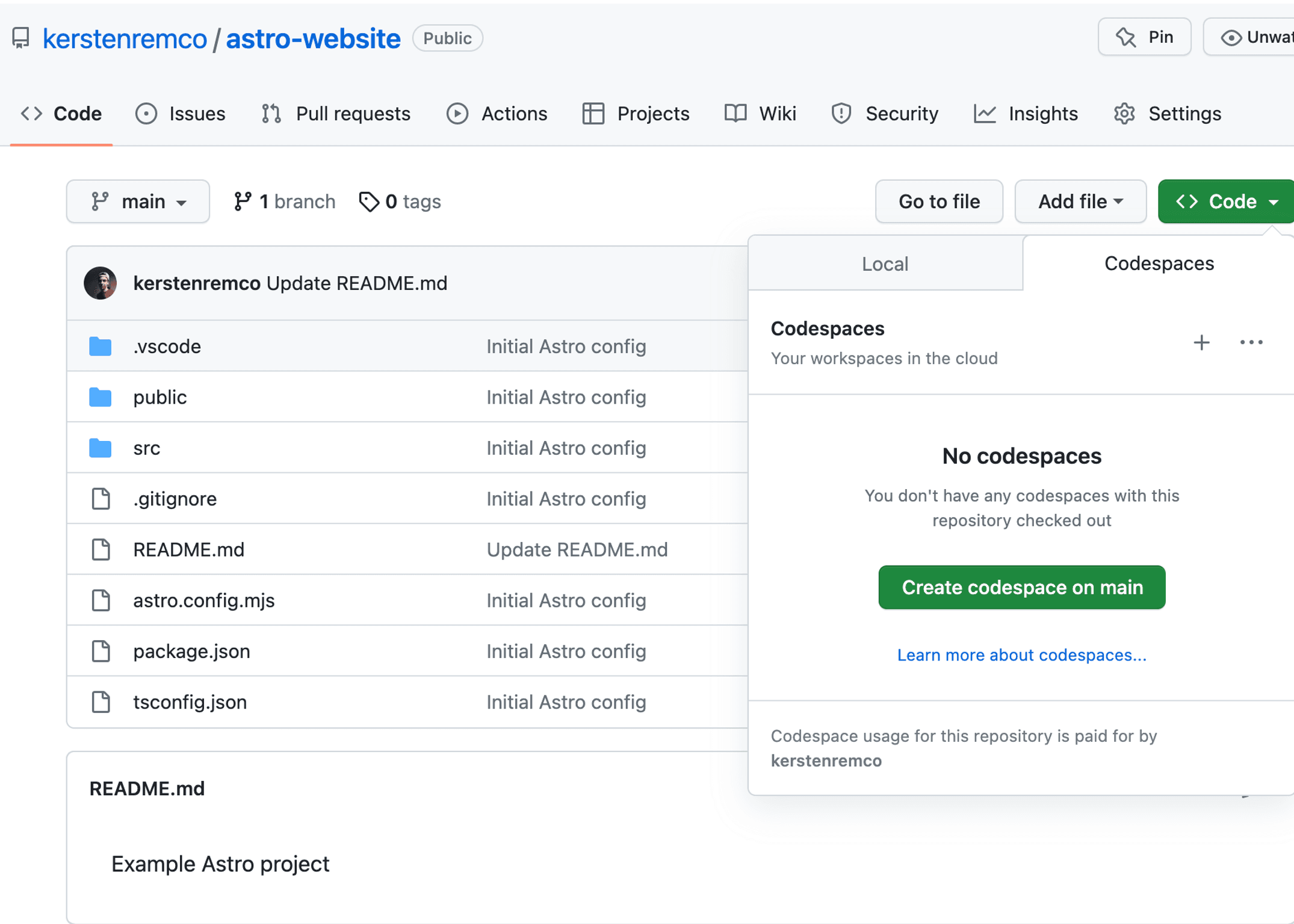
Your Github Codespace will now open in a new tab. The default environment (image) you get contains VS Code and the most commonly used runtimes and tools, such as NodeJS, PHP, and Python. Ofcourse you can customize a Codespace image.
Starting the local development server
Now that the project is loaded, we can start the Astro project.
- Run
npx astro dev --hoston the CLI to start Astro's local development server.

Astro is now running and listening on port 3000. On your local machine, you should now go to localhost:3000, but of course, this is not possible now because this project is hosted in a container on Github.
Under the Ports tab, you will find an overview of all applications running locally on your container, along with a URL to access your application.


Deploying the website to Azure
To deploy the website to Azure Static Web Apps, you need the SWA CLI. You can simply install it in your Codespace.
- Run
npm run buildto compile the Astro website. The static website will be placed in the Dist folder.
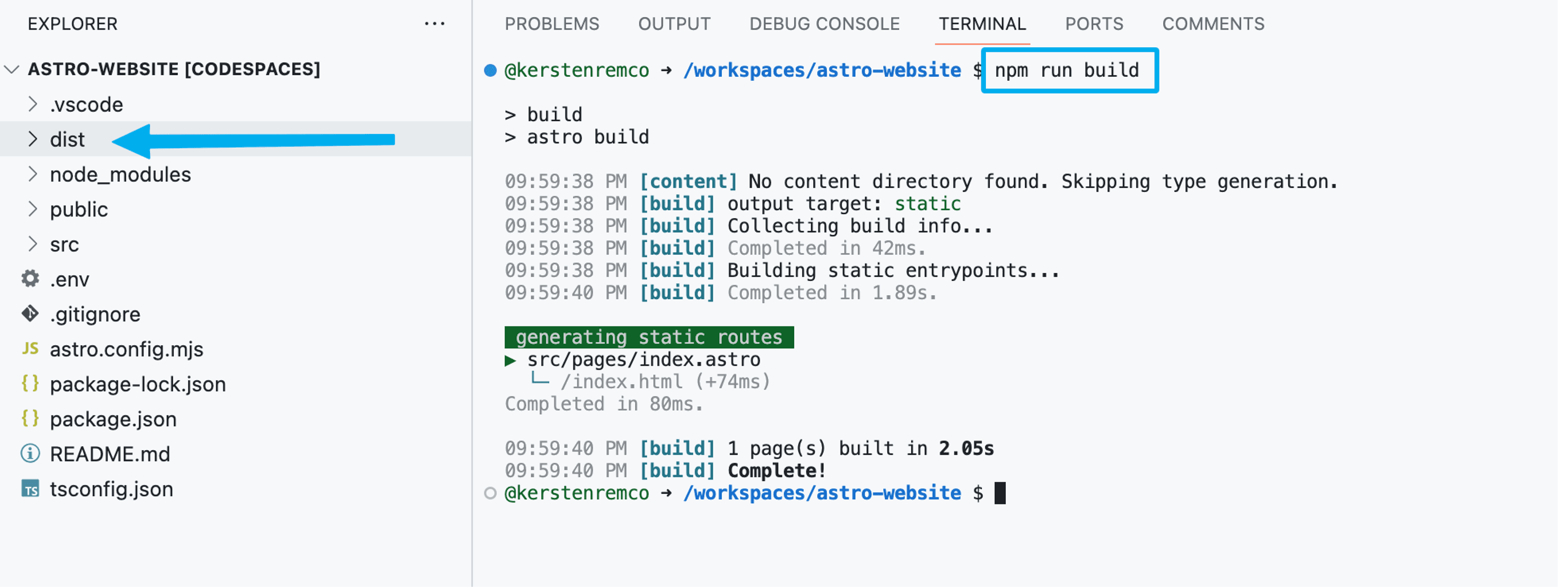
- Install the SWA CLI globally with
npm install -g @azure/static-web-apps-cli - Initialize an Azure SWA project by running
swa initand following the steps.
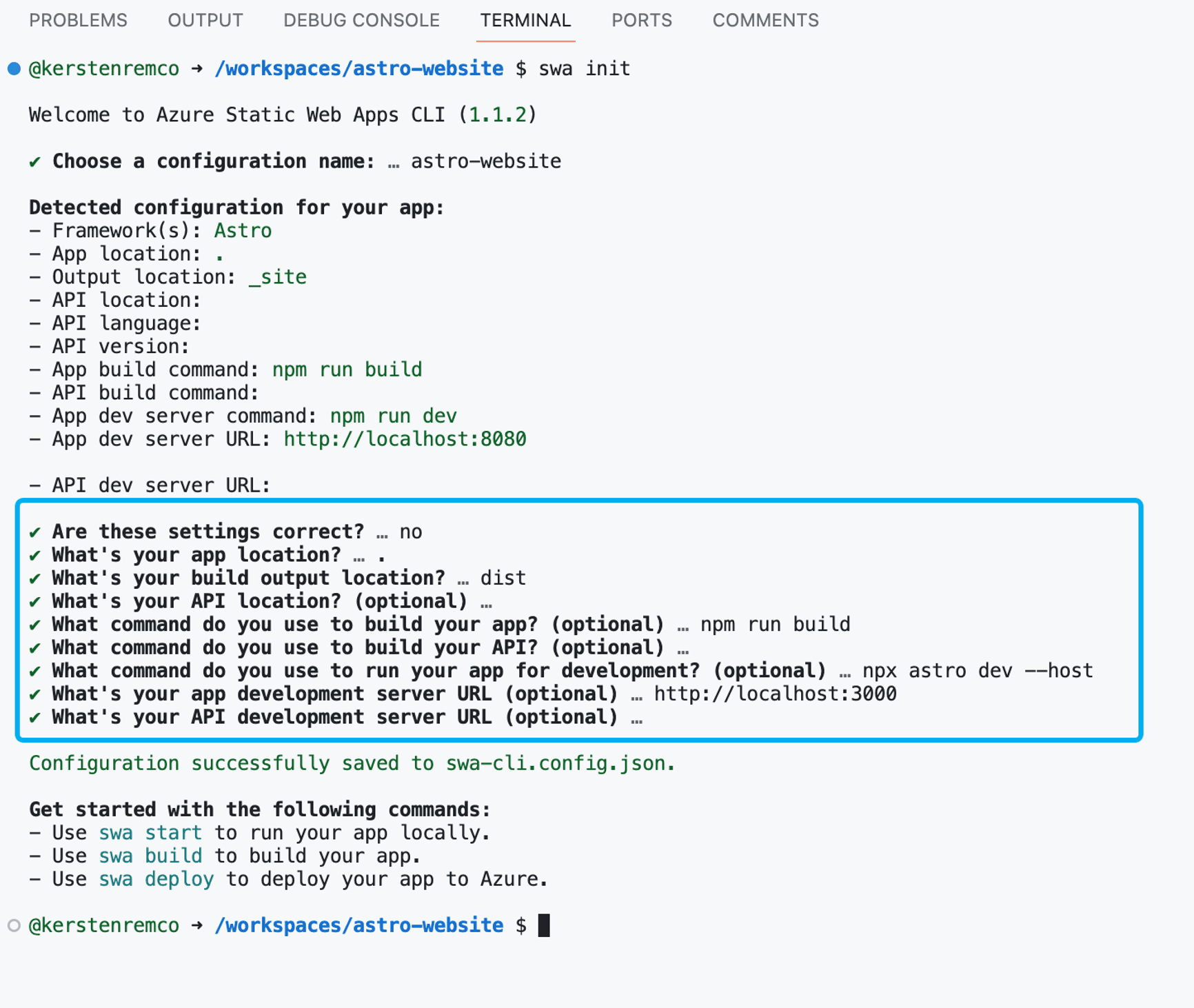
- Then, deploy the website to Azure SWA by running
swa deploy --no-use-keychain.
Your website is now deployed to Azure SWA!
Stopping and Starting Codespace
Your Codespace is essentially your own "virtual development environment" and can be saved. To shut down your Codespace, go to the bottom left and select Codespaces, then Stop Current Codespace.
When you go to Codespaces on Github, you will see all your Codespaces. Here you can also see how much storage space your Codespace occupies, how much CPU is allocated to your Codespace, and so on.
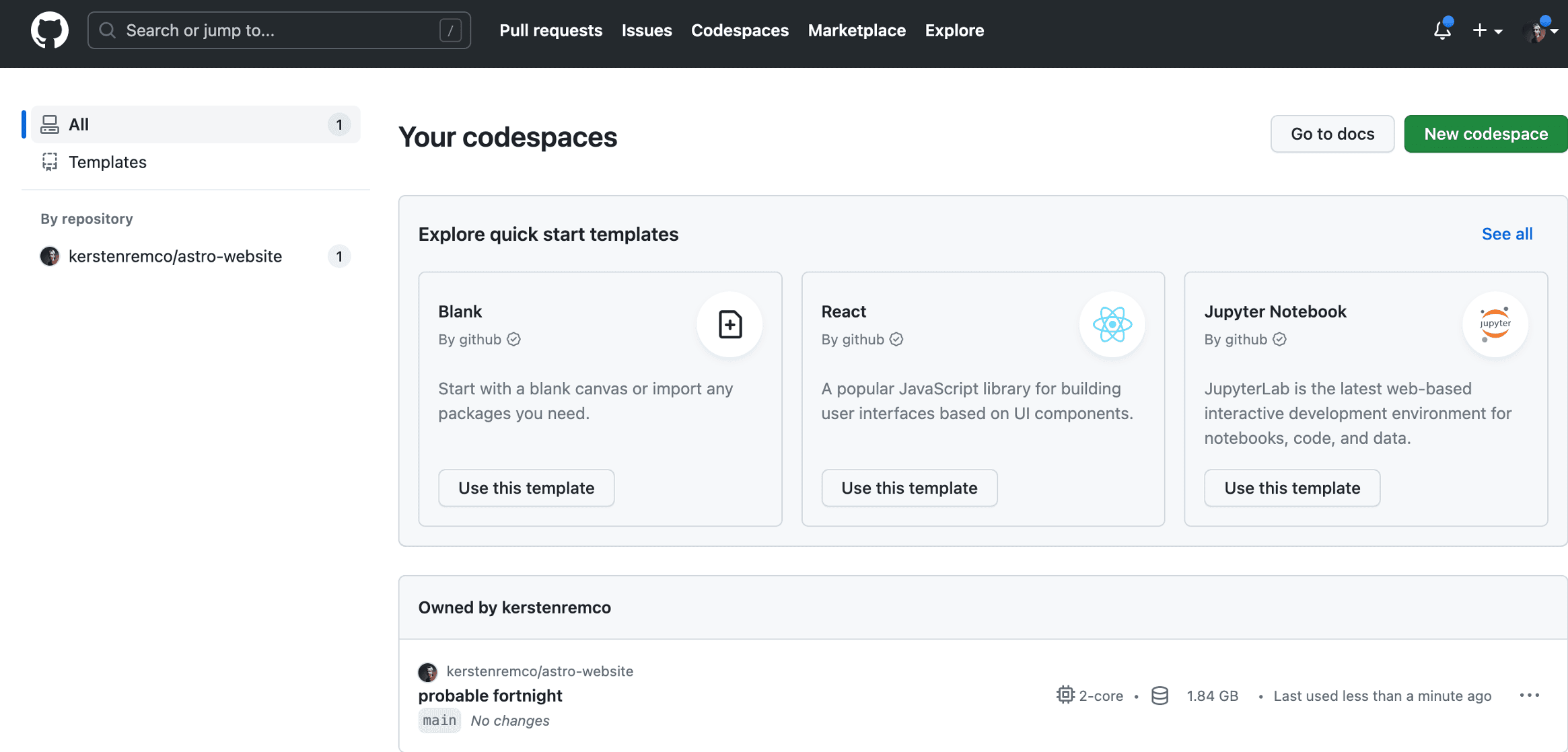
Opening Codespace locally in VSCode
If you prefer not to use the web version of VSCode, you can also open a Codespace in your own local version of VSCode by choosing the Open in Visual Studio Code option for the respective Codespace.
This will open your project in the local version of VSCode, but you will still be working in your Codespace. The files you see in the explorer are located in the Codespace container, and the CLI is also linked to the Codespace container.
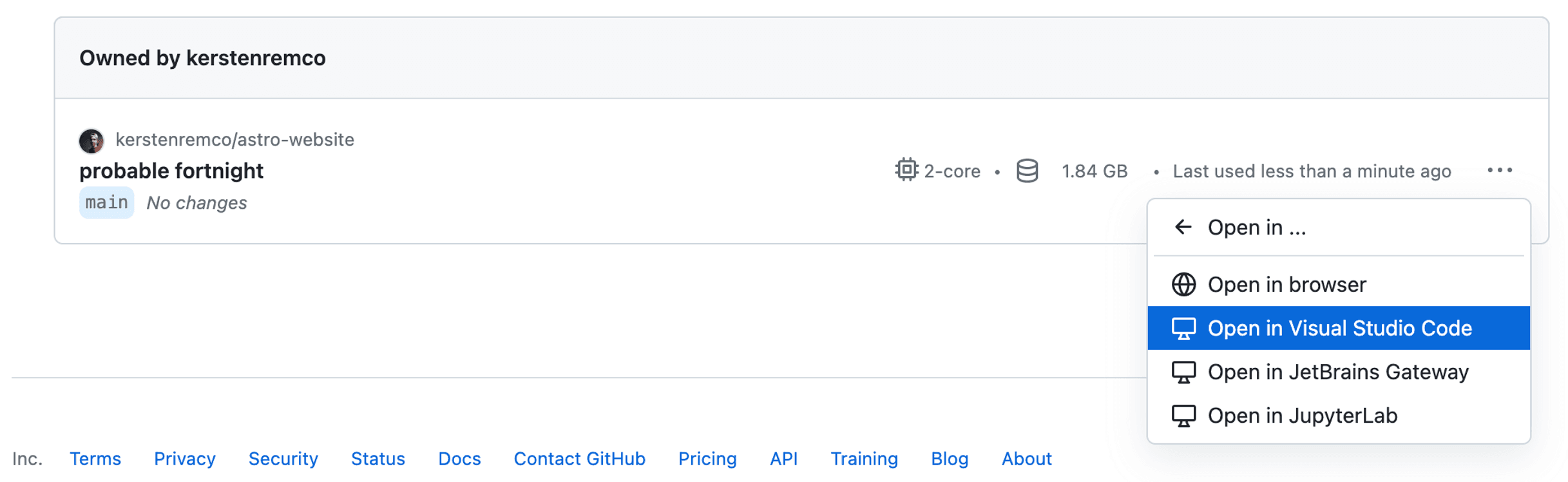
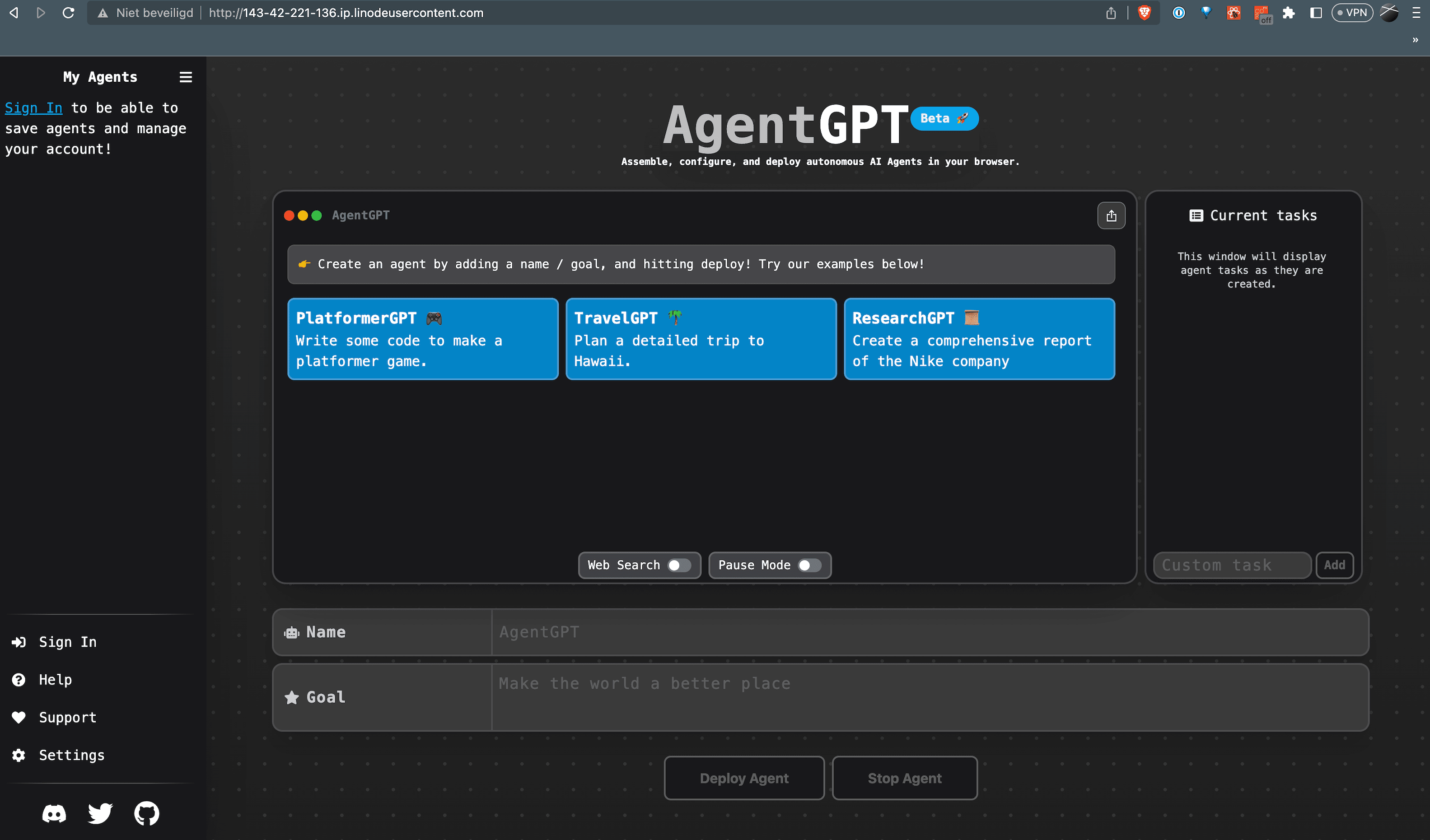
Conclusion
In this short tutorial, I showed you what Github Codespaces are and how to set them up. Codespaces are containers that host your files and tools and offer them as a development environment along with VSCode, which you can open on any computer.