- Add Your Device to the Tuya App
- Create a Tuya Developer Account
- Link Your Tuya App Account to Developer Account
- Retrieve the Device’s Local Key
- Conclusion
How to Find Your Tuya Device Local Key for Home Assistant
Learn how to easily get your Tuya device's Local Key for Home Assistant.
Written by Remco Kersten
If you use Home Assistant and want to connect your Tuya-managed IoT devices, you’ll need the Local Key for each device. While retrieving it involves a few steps, it’s straightforward once you know the process. Here’s a step-by-step guide.
Add Your Device to the Tuya App
Before anything else, make sure your device is paired with the Tuya Smart App:
- Follow the instructions in the app to add your device.
Create a Tuya Developer Account
Next, you’ll need a Tuya Developer account:
- Go to the Tuya Developer Platform and create an account.
- Navigate to Cloud > Project Management and create a new project.
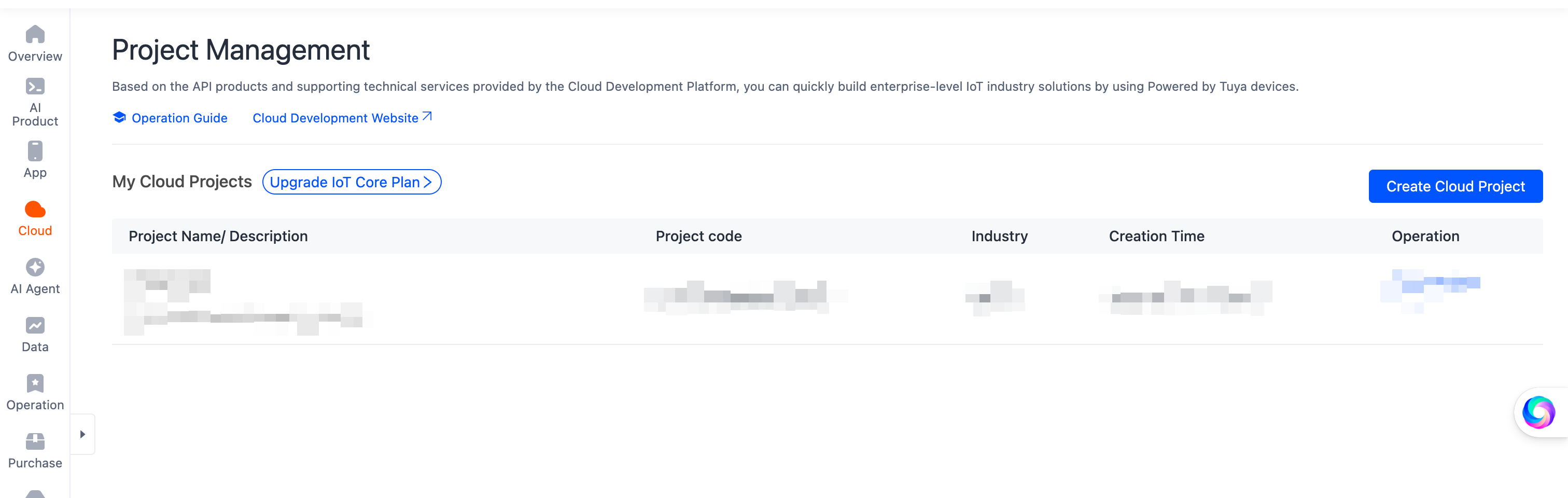
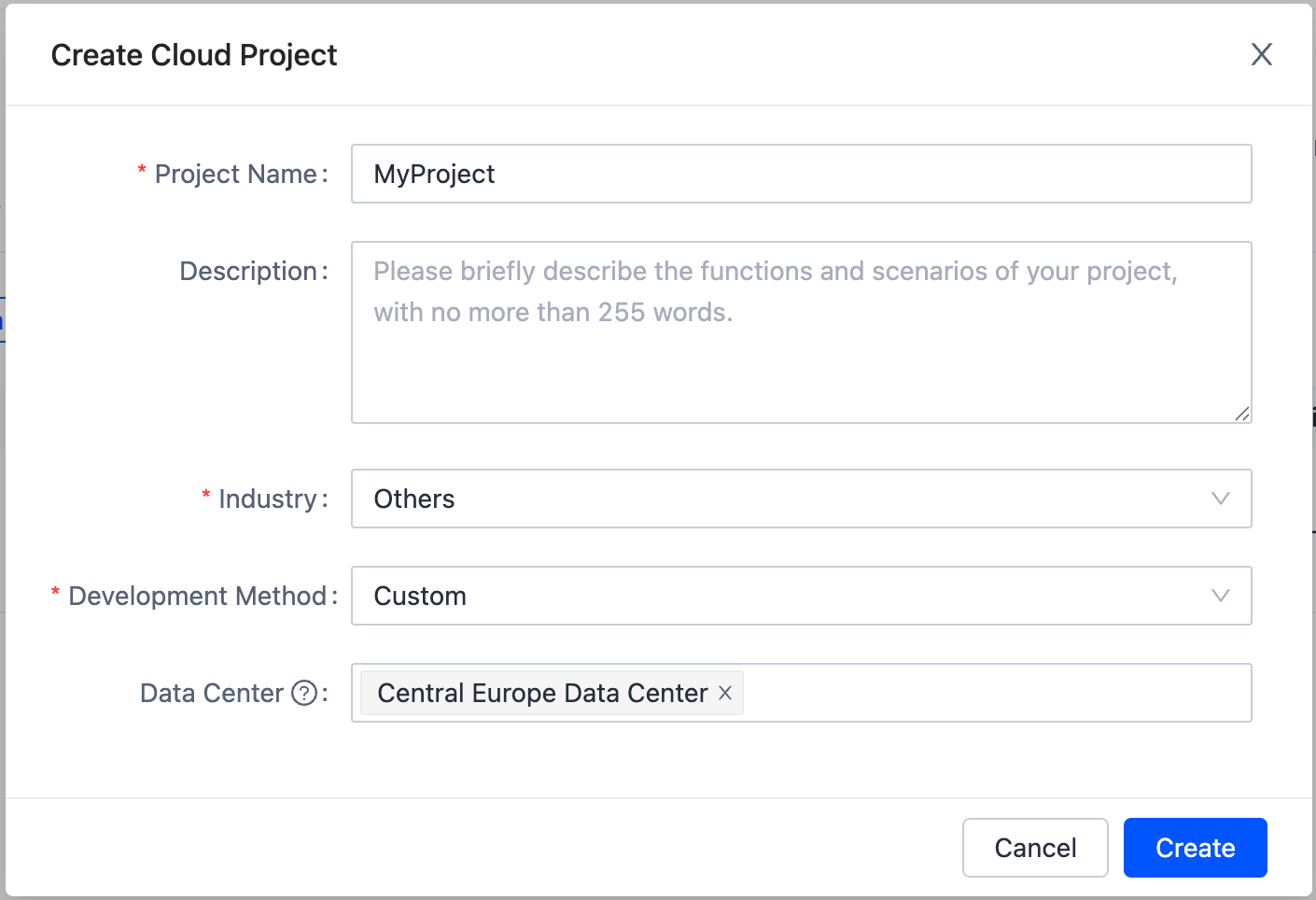
Link Your Tuya App Account to Developer Account
To access your devices in the developer portal, you need to connect your regular Tuya account:
- Open the project you created in the previous step.
- Go to Devices > Link App Account.
- Click Add App Account.
- Follow the instructions to link your account.
Once linked, your devices will show up in the developer portal.
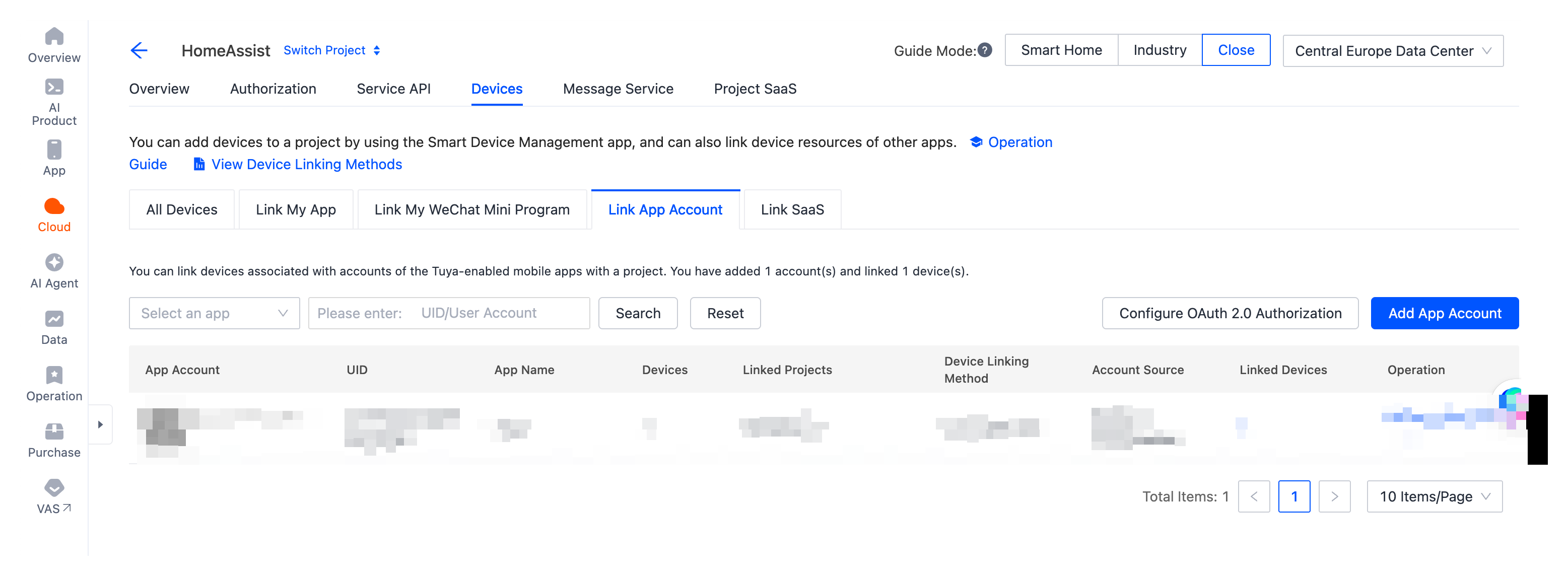
Retrieve the Device’s Local Key
Now you can find the Local Key for your device:
- Go to Cloud > Devices > All Devices and note the Device ID.
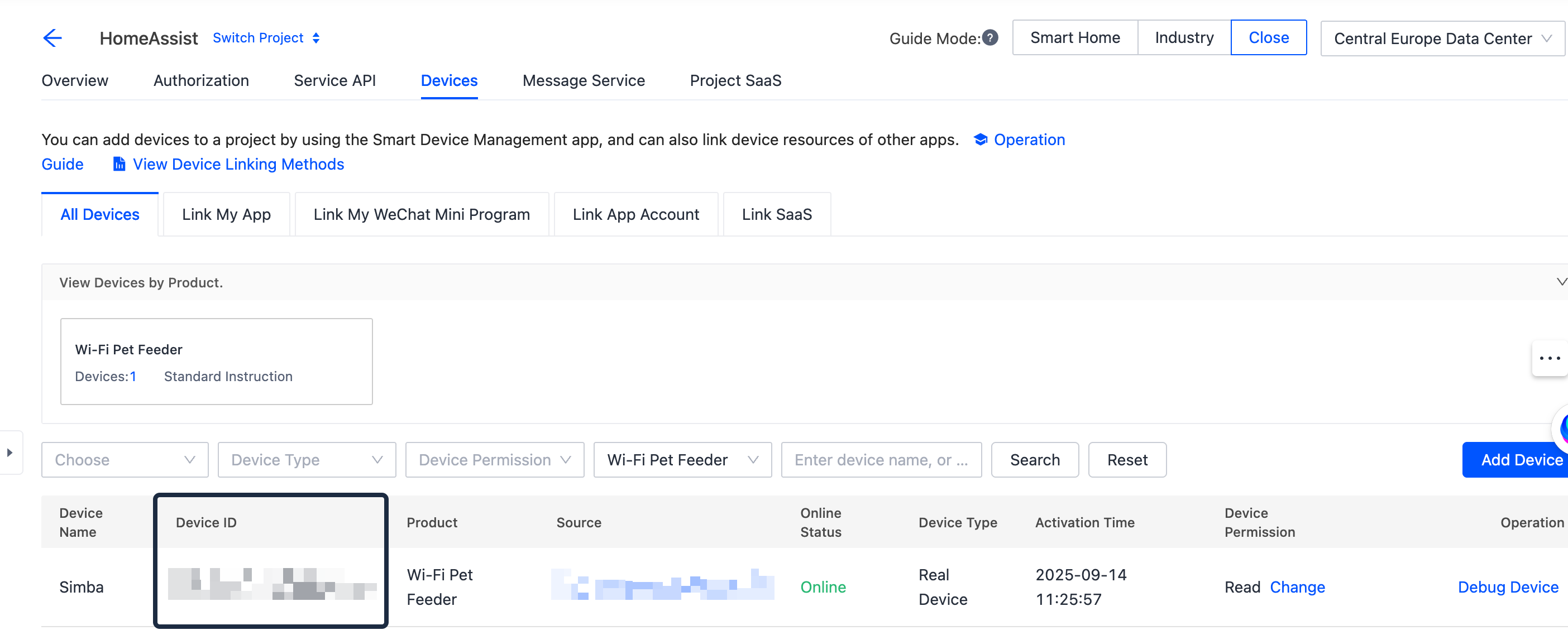
- Navigate to Cloud > API Explorer.
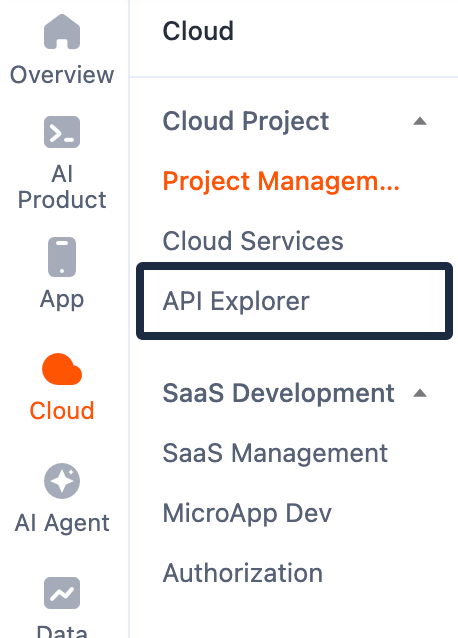
- Select Device Management > Query Device Details and enter the Device ID.
- In the output, you will see the Local Key.
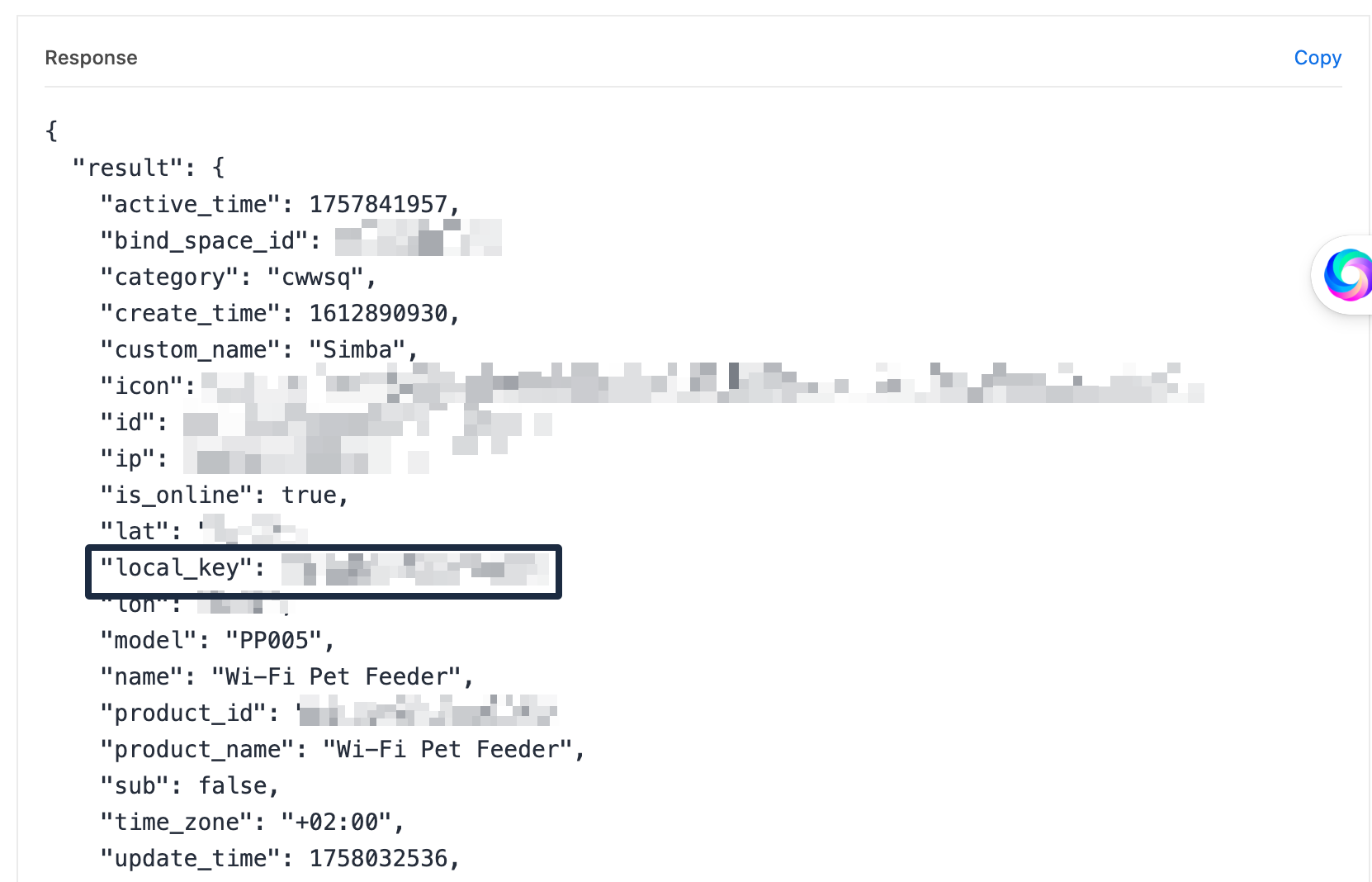
Conclusion
That’s it! With the Local Key, you can now integrate your Tuya devices into Home Assistant and control them locally.